by Mary Sutton / @mary_sutton73
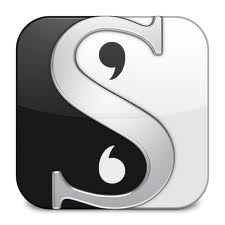 Note: I am using Scrivener for Mac. If you are using Windows, please allow for differences.
Note: I am using Scrivener for Mac. If you are using Windows, please allow for differences.
So here we are, the end of my Scrivener musings. I want to talk briefly about two remaining features: importing documents and compiling output.
First, importing. It’s a breeze, seriously. Create your project. Choose File > Import and select the thing you are importing. Normally, this will be a file. Scrivener can handle .doc, docx, .rtf, .txt and maybe some others. If you are importing things with images or footnotes, you’ll get a warning about those things. That’s okay.
After the import, you wind up with one single Scrivener Text document. Here’s the hard part. Well, not hard, but tedious. You have to break this into individual scenes using Document > Split. Okay, you don’t have to do that. But to really get the full power of Scrivener, you really should.
I did this twice with two shorter works: a novelette and a short story. Both times I used the short story project template. I had offset my scenes in Word, so I just scanned my import for the “#” symbol and split the file there. Along the way, I found a couple of other places I wanted to split, so it was a helpful exercise.
Once you have all the scenes split, you can multi-select and set labels and status if you want. And that’s importing. Pretty simple.
Once you’re done, you can compile your manuscript. Again, pretty easy. Click the big “Compile” button on the toolbar, or choose File > Compile. Set all your options or accept the defaults. Those defaults will result in a standard manuscript submission template. One note: If the “Compile For” field says “Print” it means print – as in sending to your printer and results in a hard copy. If you want a file (say a .doc file for submission), change the Compile For field value. Scrivener does support the .docx format. You might get a message about certain characters being stripped. If you want to change your output format, you can do so.
I compiled for a submission and got a .doc file that was, almost without tweaking, in standard manuscript format: 1 inch margins all around, Courier 12pt, first page with title and address block, and header. I did have to make a few tweaks, but they were minor. Of course, I then noticed that you can change the front matter template, so I won’t have to do it again.
And that’s it. I’m sure there’s more to Scrivener, and if I stumble across something I think is really valuable, I’ll let you know. But these four steps are all you really need to be productive. Someone asked about learning curve. I think someone who is reasonably proficient with computers or Microsoft Word can be using Scrivener comfortably in a week or less. So yeah, not a big learning curve.
I already like Scrivener a lot. I think I’m going to love it. So what about you? Ready to take the plunge?

I think you’ve sold me. Thanks again for being a beta-tester for me.
My pleasure. You can download the thirty-day trial from the Scrivener site and take it for a spin before making your final decision.