by Mary Sutton / @mary_sutton73
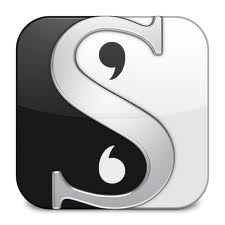 Note: I am using Scrivener for Mac. If you are using Windows, please allow for differences.
Note: I am using Scrivener for Mac. If you are using Windows, please allow for differences.
So having completed the tutorial, I set up a new project. I decided to use something completely new and not convert something existing (you can import Word documents into Scrivener, but I’ll save that for later).
Note: Something really cool – the Scrivener trial goes by 30 days of actual use, so if you use it every day, it’s 30 days. If you use it every other day, your trial will expire in 60 days. That’s nice.
Creating a new project is dead simple: File > New Project. Once you’ve done that, you get to pick the template you want to use. Here is where it gets really cool.
You can do a “blank” project where you have to create everything. However, say you’re writing a novel. Under the “Fiction” category, there is a novel template. That template contains a predefined cover page and will automatically number your chapters when you compiled the project. So if you decide to move Chapter 20 to Chapter 13, you don’t have to renumber everything.
The “Fiction” category also contains templates for Novel (with sections) and Short Story. Each contain a title page (which you need to fill in – the file is in the Front Matter folder in the Binder).
Also included in this template is predefined output for manuscript submission (1″ margins all around and 12pt Courier/Times New Roman font). As I pointed out yesterday, this is cool because if you prefer to work online using a sans-serif font as I do (e.g, Arial – my eyes have trouble focusing on serif fonts on a screen for long periods of time), you don’t have to worry about making sure you’ve replaced all your fonts correctly before you prepare your manuscript for submission. Scrivener will do that for you.
In the Front Matter folder for the Novel template, you’ll also see Paperback Novel and eBook. Each of these have template pages to complete that are unique to that output. For example, Paperback Novel has a copyright page and a dedication. Yes, there is an output specifically for eBook output, should you need it.
There are many other categories of templates including, Non-fiction, Poetry, and Scriptwriting. I didn’t explore them because I’m not writing those things, but I would imagine they come with their own standard outputs and associate front matter.
So my main task yesterday was writing some book treatments. Scrivener is not really a free-form text writer, so I wrote in Word. But while I was doing so I used another feature of Scrivener that I can tell is going to be useful: Character Sheets and Location Sheets.
These things are not included in output. Think of them as crib notes for the places and people you create. As I was writing my treatment and creating characters, I created Character Sheets in Scrivener. This is where the characters back story lives. The sheets include name, role in the story, physical description, personality, unique habits – all the things that you may use in your story. The character sheets also include two extremely important areas: Internal Conflicts and External Conflicts. This is awesome. Because if you can’t fill in these areas, your character has a problem and maybe you need to put more thought into him. Because if a character doesn’t have some conflict, he’s not going to be very interesting, is he?
You can get as detailed as you need to be with these sheets, but I recommend putting at least a couple of things in each area. If you think of something else, you can go back and edit it. I did not create character sheets for everyone (for example, the nameless stable boy, or the maid that only gets one scene), but I did for my primary and major secondary characters. And don’t fret. This is not a one time deal, so if you create a character when you’re halfway through the book, you can create a character sheet for him. But they really make you think about your characters, so I highly recommend their use.
The second thing I did was Location sheets. These describe the places in your story (duh). But again, it makes you think. What is this location’s role in the story? What characters will use this location? Are there unique features? What I really like is there’s a place to describe the sights, sounds, and smells of the location. These are the things that will help you really bring your setting alive. What does a middle school smell like? You can say “the walls were bright yellow” or you can say, “the lights reflected off of the industrial-painted walls and the smell of heavy antiseptic cleaner and stale gym clothes filled the air.” I bet the second description makes the place more alive (or I hope it does).
Again, you can get really specific or general. I created Location sheets for my major settings. I’m sure my characters will do things like ride down a road, but I didn’t create a Location sheet for the road. I could, but frankly I think that’s overkill.
You do not have to use Character or Location sheets, but I liked them. They really made me focus on why I was going to use specific things and made the story coalesce in my brain.
So now that my project was complete and sheets filled out, I was ready to start writing.
Update: I forgot something. Some writers aren’t a slave to word count and don’t care. But some like to use a general word count target. For example, say you’re writing a short story and you know the target word count for submission is 6,000 words. Go to Project > Show Project Targets and you can both set your targets and see your progress (that’s for later).
Tomorrow: Day 3 – Writing My First Scene

I’m getting more and more interested in this software. Thanks for the step by step reviews.
I’m glad you’re finding it helpful. Look forward to tomorrow when I’ve actually used it to, you know, write something! LOL
With word counts you can also set a goal of, say 1000 words and have it let you know when you’ve added 1000 new words. 🙂 You can even create a weekly schedule of writing.
In the character sheets you can add a picture (if you have an idea of what they look like) and you can use the character cards in the corkboard interface to see them all. I also like to pick music for them and add it in the references section. (I’m apparently very inspired by music. :D)
I did notice the ability to add a picture. Haven’t done that. Not that anal – yet. =)